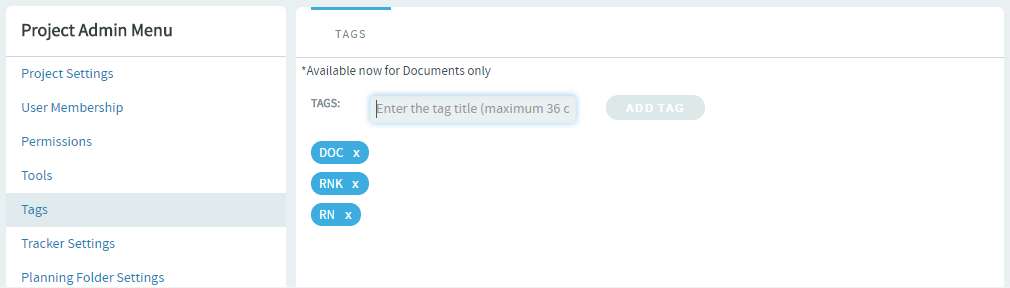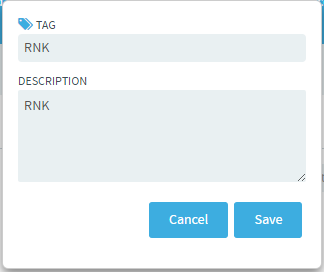Creating tags and tagging items such as documents, artifacts and so on can aid in classification, marking ownership of work items, marking items as milestones, releases and requirements, and so on. Project Administrators can set up tags to be used by project members in a project. However, project members with CREATE/EDIT permissions can create tags, if required.
Tags, once set up, can be used for tagging items such as Documents, Tracker Artifacts, and so on. To start with, TeamForge 17.1 supports tagging for Documents. Tagging will be extended for other objects in due course.
Note: While project members with CREATE/EDIT permissions can create new tags
in
a project, only project administrators can delete tags.
Set up tags